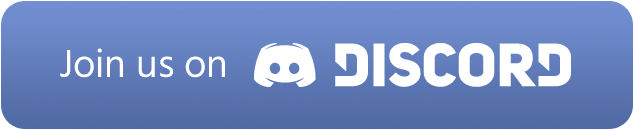
Please Note: Although you can see the menu on the right, clicking anywhere outside the helpfiles (for security) will result in your browser being directed elsewhere. Once you activate a workspace, the system will detect your signup IP and white list the login page and all other pages.
If you want to talk to someone directly from Efkolos.com (makers of this Texting App) please click the "Join Us On Discord" blue button there to get in. =)
Below you'll fine a list of other pages beyond the basic F.A.Q.'s listed on this page. Addtionally, the Provider's and CRM systems that Texting App is compatiable with are listed under the Provider Guides and CRM Setup guides columns, although I don't quite have those guides complete yet, I'm working on them.
Unless otherwise over the limits we impose below, most providers have extremely similar limits. We set our system limits based on the data provided by all our pvodiers with regards to text attachment file sizes and file types. These restrictions apply specifically to our platform, with information from all our providers that we work with with this software,